Perform Internal Socket Connections of PC
Building or assembling a computer is an exciting process, but one of the most critical steps is performing internal connections correctly. Every internal component — from the motherboard to storage devices — needs to be properly connected for the system to function smoothly. In this blog, we’ll explore what internal connections are, why they are important, and how to perform them safely and efficiently.
🔧 What Are Internal Connections in a PC?
Internal connections refer to the wiring and socket connections between the internal components of a computer system. These include the motherboard, power supply unit (PSU), CPU, RAM, hard drive or SSD, GPU (graphics card), optical drives, and various cooling fans.
These connections ensure that data and power are transferred between components efficiently.
⚙️ Major Internal Components and Their Connections
Let’s understand the key parts involved and how to connect them properly:
🧩 1. Motherboard
The motherboard is the main circuit board that connects all components.
Connections to perform:
- 24-pin ATX power connector from the PSU to the motherboard.
- 8-pin (or 4-pin) CPU power connector near the processor socket.
- Front panel connectors for power button, reset button, and LEDs.
- SATA or NVMe connectors for storage drives.
- USB headers for front USB ports.
⚡ 2. Power Supply Unit (PSU)
The PSU provides power to all the components.
Connections to perform:
- 24-pin ATX cable → Motherboard.
- 8-pin CPU power cable → Near the processor socket.
- 6/8-pin PCIe connectors → Graphics card (if available).
- SATA power connectors → Hard drives, SSDs, or optical drives.
- Peripheral (Molex) connectors → Case fans or older devices.
💾 3. Storage Devices (HDD / SSD)
Your data storage devices need both power and data connections.
Steps:
- Connect SATA data cable from the drive to the motherboard’s SATA port.
- Connect SATA power cable from PSU to the drive.
- For NVMe M.2 SSDs, simply insert into the M.2 slot and tighten the screw.
🎮 4. Graphics Card (GPU)
The GPU handles graphical processing.
Steps:
- Insert GPU into the PCIe x16 slot on the motherboard.
- Secure it with screws on the case bracket.
- Connect PCIe power connectors from PSU (if required).
🧠 5. RAM (Memory)
RAM provides temporary storage for system operations.
Steps:
- Open the clips on the RAM slots.
- Align the notch on the RAM stick with the slot key.
- Press firmly until the clips snap back into place.
🌬️ 6. Cooling System
Fans and CPU coolers prevent overheating.
Steps:
- Connect CPU fan cable to the CPU_FAN header on the motherboard.
- Case fans can be connected to CHA_FAN headers or PSU Molex connectors.
🖲️ 7. Front Panel Connectors
These connect your PC case buttons and indicators.
Typical pins include:
- PWR_SW → Power button
- RESET_SW → Reset button
- HDD_LED → Hard drive activity light
- PWR_LED → Power indicator light
Use the motherboard manual to identify correct pin placements.
⚡ Tips for Safe and Efficient Internal Connections
- Always turn off the power supply before connecting or disconnecting components.
- Use an anti-static wrist strap to prevent electrostatic discharge.
- Check cable orientation before inserting — never force a connector.
- Ensure proper airflow inside the cabinet by managing cables neatly.
- Keep a motherboard manual nearby for pin layout reference.
🧰 Tools Required
- Screwdriver (usually Phillips type)
- Anti-static wrist strap
- Cable ties
- Thermal paste (for CPU installation)
💡 Importance of Internal Connections
Performing internal connections correctly ensures:
- Stable power supply to all components.
- Proper communication between devices.
- Longer component life due to correct installation.
- Easier maintenance and future upgrades.
🏁 Conclusion
Performing internal connections of a PC might seem complex at first, but with careful attention and the right tools, anyone can master it. Understanding how each part connects helps you troubleshoot hardware issues, customize systems, and even build your own PC confidently.
Take your time, follow the steps, and enjoy the rewarding experience of bringing your computer to life!
❓ FAQs
Q1. What happens if internal connections are incorrect?
If a cable is connected incorrectly, the system may not boot, show display errors, or even damage components.
Q2. How do I know which cables go where?
Check the motherboard manual and labels on the PSU cables; they usually indicate their purpose.
Q3. Can I connect fans directly to the motherboard?
Yes, most motherboards have dedicated FAN headers for CPU and chassis fans.
Q4. Do I need all PSU cables connected?
No, only connect the cables required by your components. Extra cables can remain unused.
Q5. What are SATA cables used for?
SATA cables connect storage devices like HDDs and SSDs to the motherboard for data transfer.
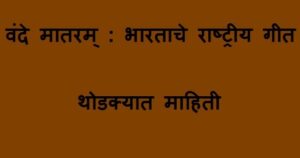

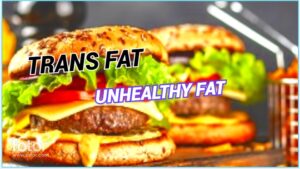





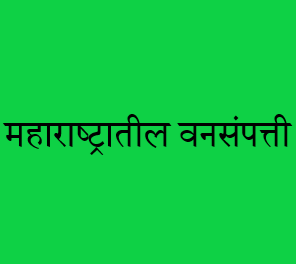
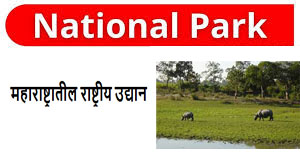
Post Comment