Installation of Windows Operating System on a PC
Installation of Windows Operating System on a PC is one of the most essential tasks when setting up a new computer or upgrading an existing one. The operating system acts as the bridge between your computer’s hardware and software, making it possible to use your PC efficiently.
In this guide, you’ll learn how to install Windows (10/11) from scratch — including preparation, installation, and post-setup configuration.
🧠 What is an Operating System?
An Operating System (OS) is system software that manages computer hardware and provides services for application software.
Windows is the most popular OS developed by Microsoft, known for its user-friendly interface and compatibility with a wide range of hardware and software.
⚙️ Why Install or Reinstall Windows?
You might need to install or reinstall Windows in cases such as:
- Buying or building a new PC
- Upgrading from an older Windows version
- Fixing system corruption or malware issues
- Changing storage drives (SSD/HDD)
- Performing a clean installation for better performance
🧰 Requirements Before Installation
Before installing Windows, ensure the following:
✅ Minimum System Requirements
| Component | Windows 10 | Windows 11 |
|---|---|---|
| Processor | 1 GHz or faster | 1 GHz or faster with 2+ cores (64-bit only) |
| RAM | 2 GB (32-bit) / 4 GB (64-bit) | 4 GB minimum |
| Storage | 32 GB or more | 64 GB or more |
| Display | 800×600 | HD (720p) |
| Firmware | BIOS/UEFI | UEFI with Secure Boot |
| TPM | Not mandatory | TPM 2.0 required |
🪟 Step-by-Step Installation of Windows
Let’s go through each step to successfully install Windows on a PC.
🧩 Step 1: Create a Bootable USB Drive
You’ll need a Windows installation media.
Option 1: Using Microsoft Media Creation Tool
- Download from the official Microsoft website.
- Insert a USB drive (8GB or more).
- Run the tool and select:
- Create installation media (USB flash drive)
- Choose Language, Edition, and Architecture (64-bit).
- Wait until the process completes.
Option 2: Use software like Rufus to create a bootable USB manually.
🔌 Step 2: Boot from USB Drive
- Insert the bootable USB into your PC.
- Restart your computer.
- Enter BIOS/UEFI setup by pressing DEL, F2, or F12 at startup.
- Go to Boot Menu → Set USB drive as the first boot device.
- Save changes and restart.
The Windows Setup screen will appear.
💿 Step 3: Start Windows Setup
- Choose Language, Time & Currency Format, and Keyboard Input.
- Click Next → Install Now.
- Enter your product key (you can skip and activate later).
- Select your Windows Edition (e.g., Windows 10 Home, Windows 11 Pro).
🧱 Step 4: Choose Installation Type
You’ll see two options:
- Upgrade: Keeps files, apps, and settings (for reinstalling Windows).
- Custom (Advanced): For clean installation (recommended).
Select Custom Installation for a new or formatted system.
💾 Step 5: Partition the Hard Drive
- Select your drive (Disk 0) → Delete all partitions if performing a clean install.
- Click New → Allocate space for partitions:
- C: Drive (OS) – 100 GB minimum
- D: Drive (Data) – Remaining space
- Click Next.
Windows will automatically create required system partitions.
⚙️ Step 6: Windows Installation Process
Now, Windows will:
- Copy files
- Install features and updates
- Configure settings
This may take 15–30 minutes depending on system speed.
Your PC will restart several times during installation.
👤 Step 7: Set Up Windows
After installation:
- Choose your Region and Keyboard layout.
- Connect to Wi-Fi or skip temporarily.
- Sign in with a Microsoft account or create a local user account.
- Set a password and configure privacy settings.
🧩 Step 8: Install Drivers
Once Windows loads:
- Right-click Start → Device Manager.
- Install missing drivers for:
- Graphics Card
- Network Adapter
- Chipset
- Audio Device
- You can also use Windows Update or manufacturer driver tools (e.g., Dell, HP, ASUS).
🧰 Step 9: Install Software and Updates
- Install essential apps (MS Office, Chrome, VLC, etc.).
- Update Windows:
→ Go to Settings → Windows Update → Check for Updates. - Install antivirus and backup tools.
🧹 Step 10: Final Optimization
After setup:
- Create a System Restore Point.
- Enable Windows Defender or antivirus.
- Adjust Display, Power, and Privacy settings.
- Activate Windows using your product key.
⚡ Benefits of a Clean Windows Installation
✅ Improved performance and speed
✅ Removal of viruses and unwanted files
✅ More storage space
✅ Stable and error-free operation
✅ Fresh environment for new apps and software
🧭 Troubleshooting Common Installation Errors
| Error | Possible Fix |
|---|---|
| “No bootable device found” | Recheck boot order in BIOS |
| “Windows cannot be installed to this disk” | Convert disk to GPT or MBR (use Diskpart) |
| “Missing driver” | Load drivers from manufacturer USB |
| “Installation stuck at 0%” | Try another USB port or re-create bootable media |
🏁 Conclusion
Installing the Windows Operating System is a fundamental computer skill that every PC user or technician should know. By following these steps carefully — from creating a bootable USB to setting up drivers — you can set up a stable, secure, and high-performance computer.
Whether it’s Windows 10 or Windows 11, the process is simple once you understand the flow. Keep your installation media safe for future use, and enjoy a fresh, fast, and fully functional PC!
❓ FAQs on Windows Installation
Q1. How long does Windows installation take?
Usually between 20–45 minutes, depending on your system speed.
Q2. Do I need a product key to install Windows?
No. You can skip activation during setup and activate later.
Q3. What’s the difference between GPT and MBR?
GPT is newer and supports larger drives (above 2TB) and required for UEFI.
Q4. Can I install Windows without internet?
Yes, but some features (like Microsoft account setup) will be limited.
Q5. Can I install Windows on SSD?
Yes — and it’s highly recommended for faster boot times and performance.
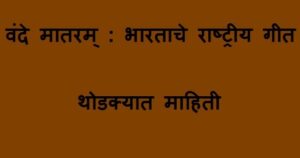

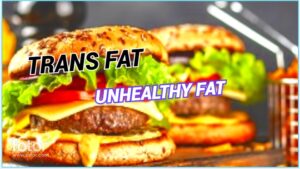





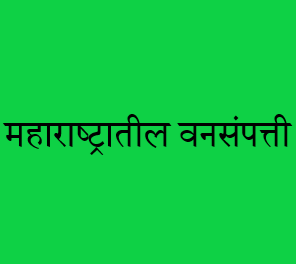
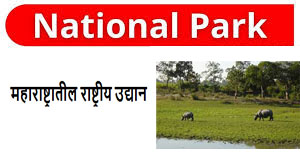
Post Comment