Share Devices, Files, and Folders in a Computer
Share Devices, Files, and Folders in a Computer – In today’s connected world, sharing resources like printers, files, and folders between computers is essential for collaboration, efficiency, and convenience.
Whether you’re working in an office, school, or home network, Windows allows you to easily share devices and data across multiple systems.
This guide will explain — step by step — how to share devices, files, and folders on a computer network.
🧠 What is Resource Sharing?
Resource sharing means allowing multiple users or computers on a network to access common resources such as:
- Devices (e.g., printers, scanners, storage drives)
- Files and folders
- Applications or internet connections
By sharing, organizations save time, reduce costs, and improve teamwork.
⚙️ Types of Shared Resources
| Resource | Description |
|---|---|
| Shared Devices | Hardware components like printers or scanners that can be used by multiple computers. |
| Shared Files | Individual documents, media, or data files accessible by others on the network. |
| Shared Folders | Entire directories shared to organize and manage multiple files collectively. |
🌐 Requirements for Sharing in Windows
Before sharing devices or data, ensure:
- All computers are connected to the same local network (LAN or Wi-Fi).
- Each computer has a unique name and same workgroup.
- File and printer sharing is turned on in Windows settings.
- Firewall settings allow sharing through the network.
🖨️ 1. Sharing Devices (Like Printers)
Device sharing allows multiple users on a network to use one device, such as a printer.
🪟 Steps to Share a Printer in Windows
- Connect and install the printer on one computer (host system).
- Open Control Panel → Devices and Printers.
- Right-click on the printer → Printer Properties.
- Go to the Sharing tab.
- Check Share this printer → Give it a share name.
- Click Apply → OK.
Now, this printer can be accessed by other users on the same network.
💡 To Access Shared Printer from Another PC
- Open Control Panel → Devices and Printers → Add a printer.
- Click Add a network, wireless, or Bluetooth printer.
- Select the shared printer → Next → Finish.
✅ The printer is now ready to use from any connected computer.
📁 2. Sharing Folders
Folder sharing helps multiple users access, edit, or copy files from a common location.
🪟 Steps to Share a Folder in Windows
- Right-click the folder you want to share → Properties.
- Click the Sharing tab → Advanced Sharing.
- Check Share this folder.
- Click Permissions → select users and set access type:
- Read – Users can view and copy files.
- Change – Users can modify files.
- Full Control – Users can view, edit, and delete files.
- Click Apply → OK.
Your folder is now shared on the local network.
💡 To Access a Shared Folder from Another Computer
- Press
Windows + R, type\\computernameor\\IPaddress→ Press Enter. - You’ll see the list of shared folders.
- Open or copy files as needed.
You can also map the shared folder as a network drive for easier access.
📄 3. Sharing Individual Files
If you only need to share specific files instead of an entire folder:
🪟 Steps:
- Right-click the file → Give access to → Specific people.
- Choose the users (or select Everyone).
- Set permission level (Read / Read & Write).
- Click Share → Copy the sharing link if needed.
The selected file is now accessible to users on the network or via link.
⚡ 4. Access Shared Resources Using IP or Computer Name
You can open any shared folder, printer, or drive using:
\\<computername>\\<IP address>
Example:
\\DESKTOP-1234
or
\\192.168.1.15
This will list all devices, files, and folders shared from that system.
🧰 5. Managing Network Permissions and Security
When sharing, it’s important to manage who can access your resources.
| Permission Type | Description |
|---|---|
| Read | Users can view and copy files only. |
| Write | Users can add or modify files. |
| Full Control | Users can add, modify, or delete files/folders. |
Tip: Never give Full Control to “Everyone” unless it’s a secure private network.
🧾 6. Using the “Public Folder” for Easy Sharing
Windows provides a Public folder where files can be easily shared between users on the same computer or network.
Path:C:\Users\Public
Anyone connected to the same network can access these files if sharing is turned on.
⚙️ 7. Enable File and Printer Sharing (if Disabled)
- Open Control Panel → Network and Sharing Center.
- Click Change advanced sharing settings.
- Turn on:
- Network discovery
- File and printer sharing
- Save changes.
Now your PC is ready for local resource sharing.
🚀 Benefits of Sharing Devices, Files, and Folders
| Advantage | Description |
|---|---|
| 💰 Cost-Effective | One printer or storage device can serve multiple users. |
| 🤝 Collaboration | Teams can work on shared files simultaneously. |
| ⚡ Faster Access | No need to transfer files using USB drives. |
| 🔒 Centralized Management | Easy to monitor and control access permissions. |
🧩 Example Use Case: Office Network Sharing
In an office:
- One printer is connected to the admin’s computer.
- Admin shares the printer on the network.
- All employees add the shared printer on their PCs.
- Employees also share folders for project files, improving coordination.
This setup saves money, time, and improves teamwork efficiency.
🏁 Conclusion
Sharing devices, files, and folders in a computer network is a key skill for any user or IT professional.
By enabling sharing settings, setting permissions, and connecting via IP or computer name, you can create a smooth and secure local network environment.
Whether it’s a small home setup or an office LAN, Windows makes resource sharing simple and efficient.
❓ FAQs on Sharing in Computers
Q1. What is device sharing?
It means allowing multiple computers to use a single device, such as a printer or scanner.
Q2. How can I share a folder in Windows 11?
Right-click the folder → Properties → Sharing → Advanced Sharing → Share this folder.
Q3. Can I share files between Windows and macOS?
Yes, through SMB (Server Message Block) protocol on the same network.
Q4. Is file sharing safe?
Yes, if proper permissions and passwords are set. Avoid public sharing on open networks.
Q5. How do I stop sharing a folder?
Right-click folder → Properties → Sharing → Uncheck “Share this folder”.
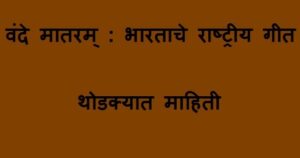

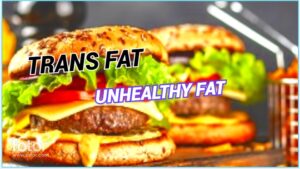





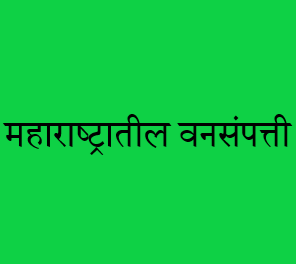
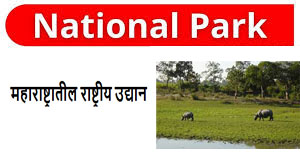
Post Comment