Making CAT5 and CAT6 Cables for Network
Making CAT5 and CAT6 Cables for Network – Networking cables are the backbone of any wired network. Among them, CAT5 (Category 5) and CAT6 (Category 6) cables are the most widely used for connecting computers, routers, switches, and other network devices.
In this guide, you’ll learn how to make CAT5 and CAT6 cables using the correct tools, materials, and wiring standards — a crucial skill for IT professionals and students alike.
🧠 What are CAT5 and CAT6 Cables?
Both CAT5 and CAT6 are twisted pair Ethernet cables used for wired networking. They look similar but differ in performance and construction.
| Feature | CAT5 Cable | CAT6 Cable |
|---|---|---|
| Speed | Up to 100 Mbps (CAT5e supports 1 Gbps) | Up to 10 Gbps |
| Frequency | 100 MHz | 250–500 MHz |
| Cable Diameter | Thinner | Thicker with tighter twists |
| Max Length | 100 meters | 100 meters |
| Use Case | Home or small office | High-speed networks, data centers |
🧰 Tools and Materials Required
To make a CAT5 or CAT6 cable, you’ll need:
| Item | Description |
|---|---|
| CAT5 or CAT6 cable | The main Ethernet cable. |
| RJ-45 connectors | Standard 8-pin connectors for Ethernet. |
| Crimping tool | Used to attach RJ-45 connectors. |
| Cable stripper or cutter | For removing cable insulation. |
| Network tester | To verify cable connectivity and wiring. |
| Boot covers (optional) | Protect RJ-45 ends from damage. |
⚙️ Understanding RJ-45 and Pin Configuration
Each Ethernet cable has 8 wires, arranged in 4 twisted pairs:
- Pair 1: White/Orange & Orange
- Pair 2: White/Green & Green
- Pair 3: White/Blue & Blue
- Pair 4: White/Brown & Brown
There are two wiring standards for Ethernet cables:
1. T568A Standard
Pin | Wire Color
----|------------
1 | White/Green
2 | Green
3 | White/Orange
4 | Blue
5 | White/Blue
6 | Orange
7 | White/Brown
8 | Brown
2. T568B Standard
Pin | Wire Color
----|------------
1 | White/Orange
2 | Orange
3 | White/Green
4 | Blue
5 | White/Blue
6 | Green
7 | White/Brown
8 | Brown
💡 Tip: T568B is most commonly used in modern networks.
🧩 Types of Ethernet Cables You Can Make
| Cable Type | Use Case | Wiring Type |
|---|---|---|
| Straight-through Cable | Connects different devices (e.g., PC to switch, switch to router) | Same wiring standard (T568B to T568B) |
| Crossover Cable | Connects similar devices (e.g., PC to PC, switch to switch) | T568A on one end and T568B on the other |
🔧 Step-by-Step: Making a CAT5/CAT6 Ethernet Cable
Let’s go through the process of making a straight-through cable (the most common type).
🪜 Step 1: Measure and Cut the Cable
- Measure the required length of cable (max 100 meters).
- Cut it cleanly using the cable cutter.
🪜 Step 2: Strip the Outer Jacket
- Use a cable stripper to remove about 1 inch (2.5 cm) of the outer insulation from both ends.
- Be careful not to damage the internal wires.
🪜 Step 3: Untwist and Arrange the Wires
- Gently untwist the 4 pairs of wires.
- Arrange them in the T568B order (most common):
Left to Right:
White/Orange → Orange → White/Green → Blue → White/Blue → Green → White/Brown → Brown
🪜 Step 4: Trim the Wires Evenly
- Hold all 8 wires flat and straight.
- Trim them evenly to about 0.5 inch (1.2 cm) in length.
🪜 Step 5: Insert Wires into RJ-45 Connector
- Carefully insert the wires into the RJ-45 connector, keeping them in order.
- Ensure each wire goes fully into its pin slot.
- The flat side of the connector should face you.
✅ Double-check the color order before crimping.
🪜 Step 6: Crimp the Connector
- Insert the RJ-45 connector into the crimping tool.
- Squeeze the handle firmly until the pins press down on the wires.
- Repeat the same process for the other end.
🪜 Step 7: Test the Cable
- Use a LAN cable tester to check the connection.
- Plug each end into the tester.
- Ensure all 8 lights blink in sequence — indicating correct wiring.
If a light doesn’t glow, check for a miswire or loose connection and re-crimp if necessary.
🧪 Making a Crossover Cable (Optional)
For certain older devices or direct PC-to-PC connections, you may need a crossover cable.
- One end: T568A
- Other end: T568B
This swaps transmit and receive pairs so the devices can communicate directly.
⚡ Safety and Best Practices
✅ Always use CAT6 for high-speed (Gigabit or 10G) networks.
✅ Avoid bending or kinking the cable sharply.
✅ Keep cables away from electrical lines to avoid interference.
✅ Label both ends for easy identification.
✅ Use cable testers before deploying in a network.
🧰 Common Mistakes to Avoid
❌ Mixing T568A and T568B standards unintentionally.
❌ Not inserting wires fully into the RJ-45 connector.
❌ Crimping without aligning wire order.
❌ Using damaged cables or cheap connectors.
🏁 Conclusion
Making your own CAT5 or CAT6 Ethernet cable is a valuable and cost-effective networking skill.
By following the correct T568A/B color codes, using quality tools, and testing your connections, you can create reliable cables for home labs, offices, and professional networks.
Whether it’s for connecting PCs, routers, switches, or IoT devices — mastering cable making is the first step toward becoming a network technician.
❓ FAQs on Making CAT5/CAT6 Cables
Q1. What’s the difference between CAT5 and CAT6 cables?
CAT6 supports higher speeds (up to 10 Gbps) and bandwidth compared to CAT5 (up to 100 Mbps–1 Gbps).
Q2. Which wiring standard should I use?
T568B is most common; use it unless your organization specifies T568A.
Q3. Can I use a CAT5 connector on a CAT6 cable?
Not recommended — CAT6 connectors are designed for thicker wires and tighter tolerances.
Q4. Why isn’t my cable working?
Check wire order, crimp quality, and test continuity with a LAN tester.
Q5. What length should I avoid exceeding?
Do not exceed 100 meters (328 feet) to maintain signal quality.
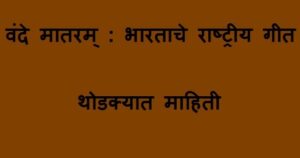

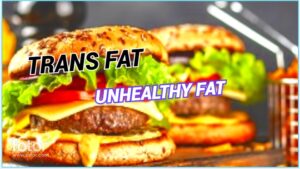





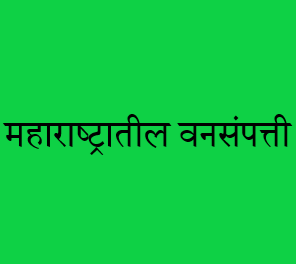
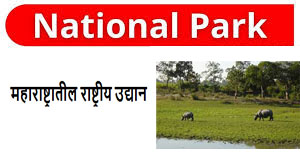
Post Comment