Installation of Local and Network Printer
Installation of Local and Network Printer – Printing is one of the most common tasks performed in offices, schools, and even at home. Whether it’s a simple document or a complex report, having a properly installed printer ensures your work runs smoothly.
In this guide, we’ll explore how to install both local and network printers on a computer — with clear explanations, step-by-step procedures, and troubleshooting tips.
🧠 What is a Printer?
A printer is an output device that produces text or graphic documents on paper from computer data. Printers can be:
- Local printers — directly connected to a single computer (via USB or parallel port).
- Network printers — connected to multiple devices through a LAN (wired or wireless).
🖥️ Types of Printers
| Type | Description |
|---|---|
| Inkjet Printer | Ideal for color and photo printing. |
| Laser Printer | Fast and efficient for bulk text documents. |
| Dot Matrix Printer | Used for continuous paper and invoices. |
| All-in-One Printer | Includes scanner, copier, and sometimes fax. |
⚙️ Part 1: Installation of a Local Printer
A local printer is directly connected to your PC using a USB cable or sometimes a parallel port.
🪟 Step-by-Step: Installing a Local Printer
🧩 Step 1: Connect the Printer
- Unbox and assemble the printer.
- Plug the power cable into an outlet.
- Connect the USB cable from the printer to your computer.
Windows will automatically detect and attempt to install the printer.
⚙️ Step 2: Automatic Driver Installation
When you connect the printer, Windows usually:
- Detects the model
- Installs necessary drivers automatically
- Displays a notification saying “Device is ready to use”
If Windows doesn’t recognize it automatically, you can install drivers manually.
🧰 Step 3: Manual Driver Installation (If Needed)
- Download drivers from the manufacturer’s official website (e.g., HP, Canon, Epson, Brother).
- Run the installer and follow the on-screen steps.
- Restart your PC if prompted.
Alternatively:
- Open Control Panel → Devices and Printers → Add a Printer.
- Select Add a local printer.
- Choose the port (usually USB001).
- Select your printer model or click Have Disk to install drivers manually.
🧾 Step 4: Print a Test Page
To verify installation:
- Open Control Panel → Devices and Printers.
- Right-click your printer → Printer Properties.
- Click Print Test Page.
If the page prints successfully — your local printer is ready!
🌐 Part 2: Installation of a Network Printer
A network printer can be accessed by multiple computers via a wired LAN or Wi-Fi connection.
It’s commonly used in organizations, schools, and offices for shared printing.
🖧 Step-by-Step: Installing a Network Printer
🧩 Step 1: Connect Printer to the Network
Depending on the printer type:
Option A – Wired Connection
- Connect an Ethernet cable from the printer to the router/switch.
- The printer automatically gets an IP address.
Option B – Wireless Connection
- On the printer’s control panel, go to Network or Wi-Fi Settings.
- Choose your Wi-Fi network name (SSID).
- Enter your Wi-Fi password.
- Once connected, note down the printer’s IP address (you can print a network configuration page).
⚙️ Step 2: Add Network Printer in Windows
- Open Control Panel → Devices and Printers → Add a Printer.
- Windows will search for available printers on the network.
- Select your printer → Click Next.
- Wait for drivers to install → Click Finish.
If Windows doesn’t find it automatically, you can add it manually.
🧰 Step 3: Manually Add Network Printer by IP Address
- Click The printer that I want isn’t listed.
- Choose Add a printer using TCP/IP address or hostname.
- Enter the printer’s IP address (e.g., 192.168.1.50).
- Select the correct driver → Click Next.
- Name your printer and choose whether to share it.
- Print a test page to confirm successful setup.
🖨️ Step 4: Share a Local Printer on the Network
If you want to share your local printer with others on the same network:
- Open Control Panel → Devices and Printers.
- Right-click your printer → Printer Properties → Sharing tab.
- Check Share this printer and give it a name.
- Other users can now add this printer from the network list.
🧩 Step 5: Configure Default Printer
To make one printer the default:
- Go to Settings → Bluetooth & Devices → Printers & Scanners.
- Select your printer → Set as Default.
This ensures Windows always sends print jobs to that printer.
🧰 Troubleshooting Common Printer Installation Issues
| Problem | Possible Solution |
|---|---|
| Printer not detected | Check cable or Wi-Fi connection |
| Driver not found | Download from manufacturer website |
| Printer offline | Restart printer and PC; check network |
| Slow printing | Update drivers or switch to wired connection |
| Can’t add network printer | Verify IP address or firewall settings |
🧾 Useful Commands for Printer Management (Advanced)
| Command | Function |
|---|---|
control printers | Opens Devices and Printers |
rundll32 printui.dll,PrintUIEntry /s | Opens advanced printer settings |
net view \\computername | View shared printers on a network |
ping <printer IP> | Check printer connectivity |
⚡ Benefits of Network Printers
✅ Saves cost by sharing one printer with multiple users
✅ Easy remote access and management
✅ Reduces clutter — no need for multiple printers
✅ Supports printing from laptops and mobile devices
🏁 Conclusion
Installing and configuring a local or network printer is a fundamental computer operation that enhances your productivity.
- Local printers are ideal for single-user environments.
- Network printers are best for offices and multi-user setups.
By following the steps above — connecting, installing drivers, configuring IP addresses, and sharing — you can easily set up your printer and start printing in no time!
❓ FAQs on Printer Installation
Q1. What’s the difference between local and network printers?
A local printer connects directly via USB, while a network printer connects through LAN or Wi-Fi and is accessible by multiple users.
Q2. Can I install a printer without a CD?
Yes, you can download the latest drivers from the manufacturer’s website.
Q3. How do I find my network printer’s IP address?
Print a Network Configuration Page from your printer’s settings menu.
Q4. Can I print wirelessly from my phone?
Yes. Use apps like HP Smart, Canon Print, or Google Cloud Print (deprecated) for wireless printing.
Q5. Why is my printer showing “Offline”?
Ensure it’s connected to the same network, restart it, and check driver updates.
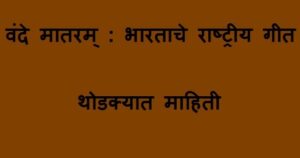

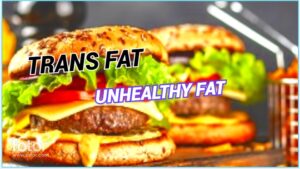





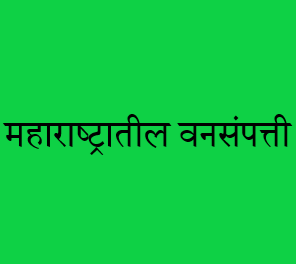
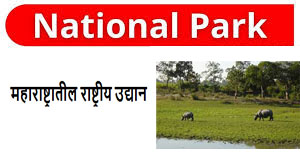
Post Comment