Installation of Scanner on a PC
Installation of Scanner on a PC – A scanner is one of the most useful computer peripherals that helps convert physical documents or photos into digital format for editing, sharing, or archiving.
Whether you’re setting up a flatbed scanner, an all-in-one printer, or a network scanner, knowing how to install it properly ensures smooth performance and high-quality scanning.
This post will guide you through the installation, configuration, and troubleshooting of a scanner on your computer.
🧠 What is a Scanner?
A scanner is an input device that captures images, text, or objects from paper and converts them into a digital image.
It works by reflecting light off the document and converting it into electrical signals that your computer processes.
🧩 Types of Scanners
| Type | Description |
|---|---|
| Flatbed Scanner | Commonly used for documents and photos; has a glass surface for placing the paper. |
| Sheet-fed Scanner | Used for scanning multiple pages automatically. |
| Handheld Scanner | Small and portable; used for barcodes or small documents. |
| Drum Scanner | Used in high-end graphic and publishing industries. |
| All-in-One Printer Scanner | Combines printing, scanning, and copying in one device. |
⚙️ Requirements Before Installation
Before installing a scanner, make sure:
- Your computer is running Windows 10/11 or a compatible OS.
- You have the scanner driver or installation CD (or can download from the manufacturer’s website).
- The scanner is properly connected via USB or network cable/Wi-Fi.
- You have administrative access to your PC.
🪟 Step-by-Step: Installation of a Local (USB) Scanner
Most home or office scanners are connected using a USB cable.
Follow these simple steps:
🔹 Step 1: Connect the Scanner
- Plug the power cord into the scanner and switch it ON.
- Connect the USB cable from the scanner to your computer.
- Wait for Windows to detect the device.
Windows may automatically install the required drivers.
🔹 Step 2: Install Scanner Driver or Software
If your scanner didn’t install automatically:
- Insert the installation CD/DVD that came with your scanner.
- Or go to the manufacturer’s official website (e.g., HP, Canon, Epson, Brother).
- Search for your scanner model and download the driver.
- Run the installer and follow on-screen instructions.
- Restart your PC if prompted.
🔹 Step 3: Verify Scanner Installation
- Open Control Panel → Devices and Printers.
- Your scanner should appear under “Devices.”
- If listed, your scanner is successfully installed.
You can also check in:
- Settings → Bluetooth & Devices → Printers & Scanners
🔹 Step 4: Test the Scanner
You can test your scanner using Windows Fax and Scan:
- Open Start → Windows Accessories → Windows Fax and Scan.
- Click New Scan.
- Select your scanner from the list.
- Choose scan settings (color, resolution, file type).
- Click Preview, then Scan.
✅ Your document or image will be scanned and saved to your PC.
🌐 Installation of a Network Scanner
Some scanners or multifunction printers are network-enabled, meaning they can be accessed by multiple computers via LAN or Wi-Fi.
🔹 Step 1: Connect Scanner to Network
- For wired connection, plug an Ethernet cable into the scanner and router.
- For wireless, connect the scanner to Wi-Fi through its control panel.
🔹 Step 2: Note Down the Scanner IP Address
Most network scanners display their IP address on the screen.
If not, print a Network Configuration Page to find it.
🔹 Step 3: Add the Scanner to Your Computer
- Open Settings → Bluetooth & Devices → Printers & Scanners.
- Click Add Device.
- Choose Add manually if it doesn’t appear.
- Select Add a scanner using IP address.
- Enter the IP → Click Next.
- Install drivers if prompted.
🔹 Step 4: Test Network Scanner
Use Windows Fax and Scan or the scanner’s proprietary software to perform a test scan.
Ensure your PC and scanner are on the same network.
🧰 Troubleshooting Common Scanner Problems
| Problem | Solution |
|---|---|
| Scanner not detected | Check cable or power; try another USB port. |
| Driver not found | Download from official manufacturer website. |
| Slow scanning | Reduce resolution or reinstall software. |
| Scanner offline | Restart the device and computer. |
| Scan not saving | Change default save location or file type. |
⚡ Useful Tips for Better Scanning
✅ Clean the scanner glass regularly to avoid smudges.
✅ Use TIFF or PNG for high-quality images; PDF for documents.
✅ Adjust resolution (DPI) — 300 DPI for text, 600+ for images.
✅ Keep drivers updated for smooth performance.
✅ Use manufacturer scanning software for extra features like OCR (Optical Character Recognition).
🏁 Conclusion
Installing a scanner on a PC is simple if you follow the right steps:
- Connect the scanner properly.
- Install necessary drivers/software.
- Verify and test using Windows Fax and Scan.
Whether it’s a local USB scanner or a network multifunction printer, proper installation ensures you can easily convert physical documents into digital files for professional or personal use.
❓ FAQs on Scanner Installation
Q1. How do I install a scanner without a CD?
You can download the driver directly from the manufacturer’s official website.
Q2. What is the shortcut to open Windows Fax and Scan?
Press Windows + R, type WFS, and press Enter.
Q3. Can I scan using my printer?
Yes, if it’s an All-in-One Printer (AIO) that includes scanning functionality.
Q4. Why isn’t my scanner showing up in Devices?
Ensure it’s powered on, connected properly, and the drivers are installed.
Q5. Can I share a scanner over a network?
Yes, network scanners or multifunction printers can be shared using their IP or hostname.
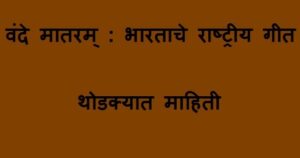

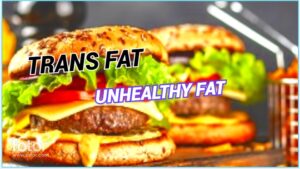





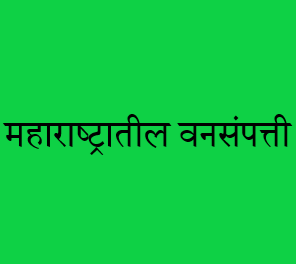
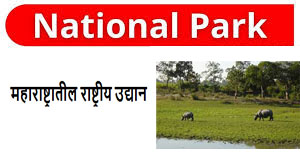
Post Comment