Manage Hard Disk of PC
The hard disk is one of the most important components of your computer — it’s where all your files, software, and operating system are stored. Managing your hard disk properly helps keep your PC fast, organized, and reliable.-Manage Hard Disk of PC
In this guide, you’ll learn how to manage a hard disk, including partitioning, formatting, checking errors, and optimizing performance.
🧠 What is a Hard Disk?
A Hard Disk Drive (HDD) or Solid State Drive (SSD) is the primary storage device in a computer.
It stores data permanently, unlike RAM which is temporary.
There are two main types:
- HDD (Hard Disk Drive) – Mechanical, slower, larger storage capacity.
- SSD (Solid State Drive) – Faster, uses flash memory, better performance.
⚙️ Functions of a Hard Disk
- Stores the Operating System (Windows, Linux, etc.)
- Saves user data like documents, images, and videos
- Holds installed software and applications
- Provides virtual memory for multitasking
- Supports backup and recovery
🧩 Key Concepts in Hard Disk Management
Before managing your disk, understand these basic terms:
| Term | Description |
|---|---|
| Partition | Division of a hard disk into sections (C:, D:, E:) |
| Volume | Logical drive used by the operating system |
| Formatting | Process of preparing a drive for file storage |
| File System | Structure used to organize data (NTFS, FAT32, exFAT) |
| Defragmentation | Rearranges scattered data to improve speed |
🖥️ Tools Used for Managing a Hard Disk
Windows provides built-in utilities to manage hard disks:
- Disk Management
- Access: Right-click on This PC → Manage → Disk Management
- Functions: Create, delete, format, or resize partitions.
- Command Prompt (CMD)
- Command:
diskpart - Used by advanced users for precise disk control.
- Command:
- File Explorer
- Quick formatting and file system management.
- Third-party tools (optional):
- EaseUS Partition Master, AOMEI Partition Assistant, MiniTool Partition Wizard.
⚡ Steps to Manage a Hard Disk in Windows
Let’s go step by step through the most important management tasks.
🪟 Step 1: Open Disk Management
- Press Windows + X → Choose Disk Management.
- You’ll see a list of all drives (Disk 0, Disk 1, etc.) with partitions.
💾 Step 2: Create a New Partition
- Right-click on Unallocated Space → Select New Simple Volume.
- Follow the wizard:
- Set partition size.
- Assign a drive letter (e.g., D:, E:).
- Choose a file system (NTFS recommended).
- Click Finish.
✅ Your new partition will appear in “This PC”.
🧹 Step 3: Format a Partition
Formatting erases all data and prepares the disk for new use.
Steps:
- Right-click the partition → Click Format.
- Select:
- File System: NTFS or exFAT
- Volume Label: Give a name (e.g., Data, Backup)
- Quick Format → Tick this for faster formatting.
- Click OK.
⚠️ Note: Formatting permanently deletes all files.
🔄 Step 4: Extend or Shrink a Volume
If one partition is full and another has space:
- To increase size → Right-click the partition → Extend Volume
- To reduce size → Right-click → Shrink Volume and enter the amount to free up space.
This helps in efficient disk space management.
🧱 Step 5: Change Drive Letter
To change or remove a drive letter:
- Right-click on the partition → Change Drive Letter and Paths.
- Choose Change → Select a new letter.
- Click OK and confirm.
Useful when external drives or USBs conflict with existing drive letters.
🔍 Step 6: Check Disk for Errors
Windows can scan and fix file system errors:
- Right-click on the drive → Properties → Tools tab.
- Under Error checking, click Check.
- If issues are found, follow prompts to repair.
Alternatively, use the command:
chkdsk C: /f /r
🧩 Step 7: Defragment the Hard Disk
Fragmentation slows down HDDs over time.
To fix this:
- Search for Defragment and Optimize Drives.
- Select your drive and click Optimize.
(Note: SSDs don’t need defragmentation — Windows automatically trims them.)
☁️ Step 8: Backup and Restore
Always keep backups of important data.
Use:
- Windows Backup & Restore
- File History
- Cloud storage (OneDrive, Google Drive)
🧰 Tips for Effective Hard Disk Management
✅ Regularly delete unwanted files and empty recycle bin.
✅ Use Disk Cleanup (cleanmgr) to remove temporary files.
✅ Keep 20% free space for smooth performance.
✅ Avoid force shutdowns to prevent file system corruption.
✅ Replace old HDDs showing bad sectors or unusual noise.
⚙️ Advanced Hard Disk Management Tasks
| Task | Description |
|---|---|
| Convert MBR to GPT | Allows drives larger than 2TB and required for UEFI BIOS |
| Create Recovery Partition | Store OS recovery tools for emergencies |
| Clone Disk | Copy one disk’s contents to another (useful for upgrades) |
| Encrypt Drive | Use BitLocker for data protection |
🏁 Conclusion
Proper hard disk management ensures your computer stays fast, organized, and reliable. Whether it’s creating partitions, checking for errors, or optimizing performance, these steps help you maintain your system efficiently.
Remember — a well-managed hard disk = a smooth-running PC!
❓ FAQs
Q1. What happens if I delete a partition?
Deleting a partition removes all data on it. Always back up before deletion.
Q2. How can I increase space on C: drive?
Shrink another partition (like D:) and use Extend Volume on C:.
Q3. What is the best file system for Windows?
NTFS is recommended for internal drives; exFAT for external drives.
Q4. How often should I defragment my hard disk?
Once a month for HDDs; SSDs are automatically optimized by Windows.
Q5. Why is my hard disk full even after deleting files?
Files may be in Recycle Bin or System Restore points — empty them or use Disk Cleanup.
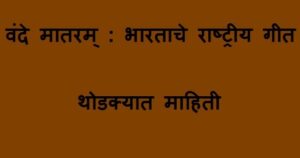

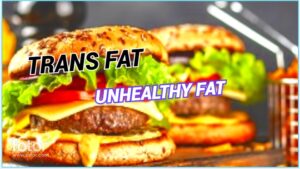





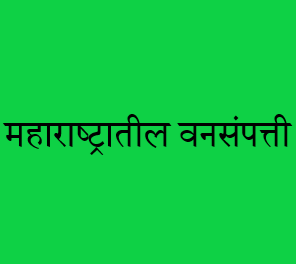
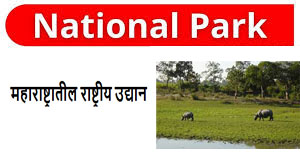
Post Comment